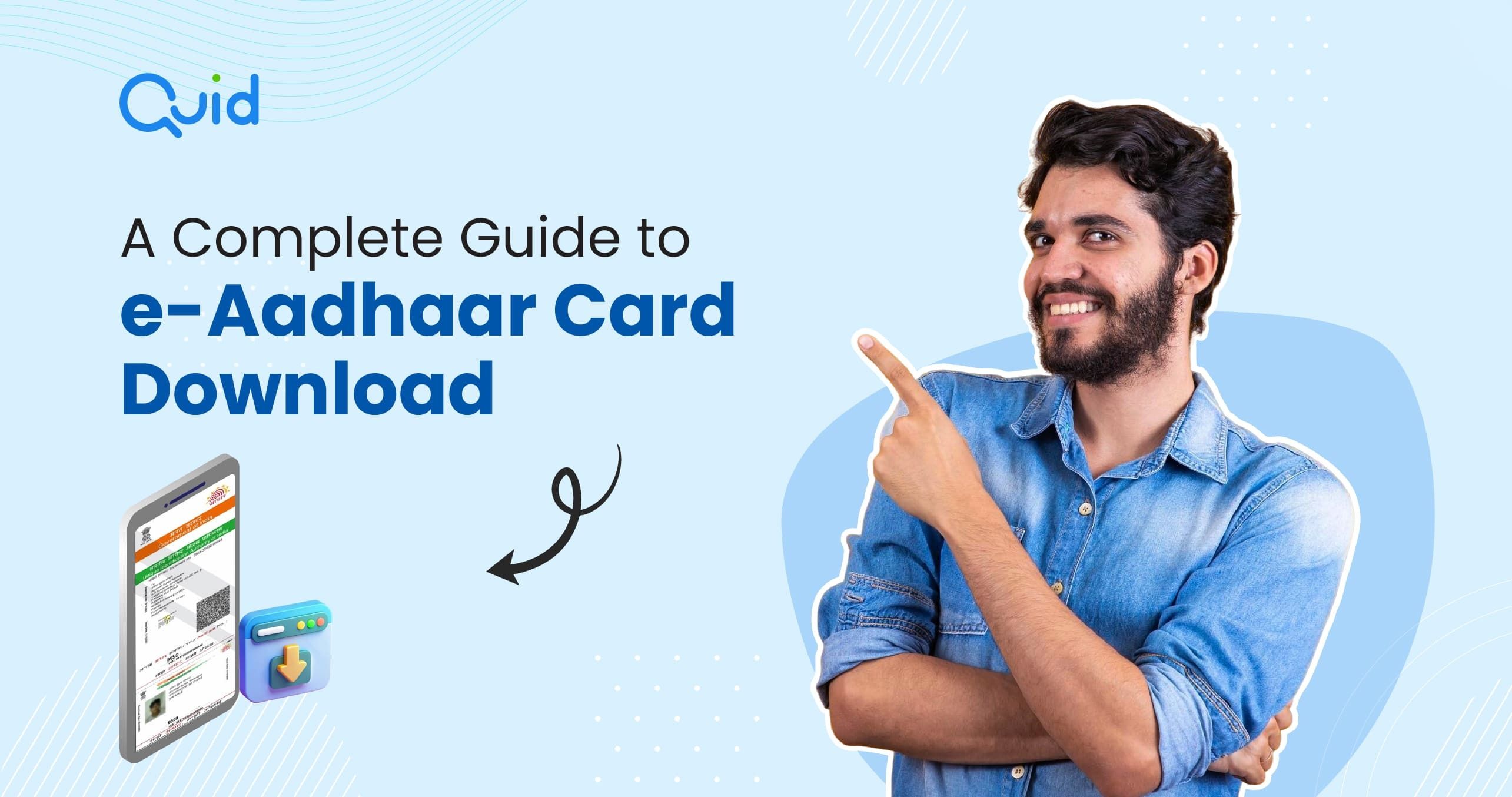A Complete Guide to e-Aadhaar Card Download
The
Aadhaar card
has become a crucial component of identity verification in India. Your Aadhaar
number serves as the key for opening a bank account, verifying documents, or
applying for government benefits. In situations where you misplace your
physical card or urgently need it, you can choose the e-Aadhaar card download
option.
An e-Aadhaar is a digitally signed version of your Aadhaar card issued by the
Unique Identification Authority of India (UIDAI). It is equally valid as the
physical Aadhaar card. This guide explains how to download e-Aadhaar through
various methods, how to retrieve your Aadhaar details, and some important
points to remember regarding the same.
Different methods for e-Aadhaar online download
-
UIDAI website
-
Visit the
UIDAI website
- Go to the ‘My Aadhaar’ section in the menu bar
- Click on ‘Download Aadhaar’ under ‘Get Aadhaar’
-
Select Aadhaar Number (UID), Enrollment ID (EID), Virtual ID (VID), or
Service ID (SID)
- Enter the required details and captcha
- Click on ‘Send OTP’
- Enter the OTP and click on ‘Verify and Download’
-
mAadhaar app
- Download the mAadhaar app
- Register using your Aadhaar details
- Go to ‘Download Aadhaar’ under Aadhaar Services
- Authenticate using OTP
- e-download Aadhaar card directly to your phone
-
UMANG app
- Install the UMANG app
- Register or log in with your mobile number
-
Go to the ‘Services’ tab and click on ‘View All Services’
- Select ‘Aadhaar’ and click on ‘Download Aadhaar’
-
Enter your Aadhaar number, the captcha, and press ‘Send OTP’
- Enter the OTP for e-Aadhaar download in PDF format
-
Digilocker
-
Sign in to your DigiLocker account at
digilocker.gov.in
- Go to the ‘Issued Documents’ section
-
If your Aadhaar is linked, you’ll be able to download e-Aadhaar card
How to retrieve your Aadhaar number or EID
-
Go to the UIDAI
portal and click
‘Retrieve EID/ Aadhaar number/ SID’ under Aadhaar services
-
Choose whether to find your Aadhaar number (UID) or Enrollment ID (EID)/
Service ID (SID)
- Enter your name, registered mobile/email, and captcha
- You’ll receive your UID or EID via SMS
-
Now use this to proceed with the UIDAI e-Aadhaar download
Important points to remember for e-Aadhaar download
-
The e-Aadhaar, digitally signed by UIDAI, is as valid and accepted
everywhere as a physical card.
-
Always use your registered mobile number for OTP-based verification. In most
cases, you cannot complete the e-Aadhaar download without an OTP.
-
If you want to hide your full Aadhaar number for security, opt for a masked
e-Aadhaar download.
-
Make sure you have Adobe Reader installed to open the file.
-
Regularly verify your Aadhaar details through Aadhaar verification on the
UIDAI site to keep them up to date.
-
For printing, use the UIDAI-recommended print portal or your local centre.
The digital availability of the Aadhaar card has made it easier than ever to
manage identity verification needs without relying on the physical card. With
user-friendly platforms like the UIDAI website, mAadhaar app, UMANG app, and
DigiLocker, the e-Aadhaar card download process ensures quick and secure
access to your Aadhaar details whenever required. This is especially useful
during emergencies, travel, or when applying for services that require instant
identity proof.
Frequently asked questions
-
What is e-Aadhaar?
e-Aadhaar is an electronic version of your Aadhaar card in PDF format
protected by a password. It has a digital signature from the UIDAI, which
confirms its validity.
-
How to download e-Aadhaar?
You can do your e-Aadhaar PDF download through the UIDAI website, the
mAadhaar app, the UMANG app, and Digilocker.
-
What is my e-Aadhaar download password?
The password of eAadhaar is a combination of the first four letters of
your name in CAPITAL and the year of birth in the YYYY format. For
example, if your name is Ashish Kumar and your birth year is 1990, the
password for your eAadhaar will be ASHI1990
-
What is masked aadhaar?
A masked Aadhaar is a version of your Aadhaar card where the first eight
numbers are hidden, and only the last four numbers are visible.
-
What supporting software is required to view my e-Aadhaar?
You need Adobe Reader software to view your e-Aadhaar. To install Adobe
Acrobat Reader, visit
https://get.adobe.com/reader/